Hand2Note Reports
While Heads-Up Displays, or HUDs, are mostly used during actual poker games, reports come into play for analyzing and improving your strategy off the tables. In this article I will guide you through the common scenarios of using Hand2Note reports. I’ll also highlight how this tool stands out from other poker software on the market.
Table of Contents:
Track your winnings
How much money have you won or lost this month? Did you play poorly, or were you just hit with a streak of bad luck? What's your actual win rate? And should you be playing fewer or more tables at once? Find the answers to all these questions in Hand2Note reports
1. Open the Reports tab.
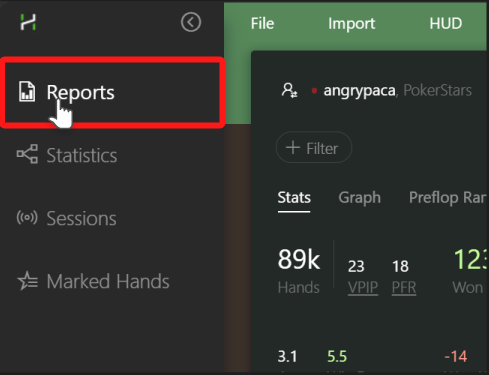
2. Make sure your Username is selected
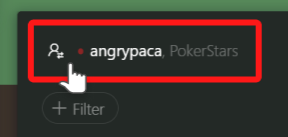
By default, the ‘Stats’ tab is active. In this tab, Hand2Note shows various stats such as number of hands, VPIP, Amount Won, etc.
3. To display the winnings graph, click on the ‘Graph’ tab.

This graph above shows my all-time winnings.
The graph displays four lines:
- Amount Won, the green line on the image above, shows your total winnings.
- All-in EV (Expected Value), the yellow line, shows you All-In EV winnings.
- Won without Showdown, the red line, shows how much money you won in hands where you didn’t get to showdown.
- Won at Showdown, the gray line, shows how much money you won in hands where you went to showdown.
In reports, you examine your winnings based on a variety of factors, including time period, session length, tournament type, stakes, time of day, and even the number of tables you're playing at once.
Filter poker hands to examine and improve your strategy
Say, for instance, you feel uncertain about your strategy with 3-bet hands. First, filter out the hands where you've made a 3-bet. Second, review them one by one in the hand replayer.
1. Click the “+ Filter” button
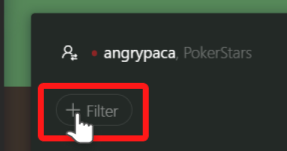
2. Select the 3-Bet filter from the predefined list of filters on the Quick Filters tab.
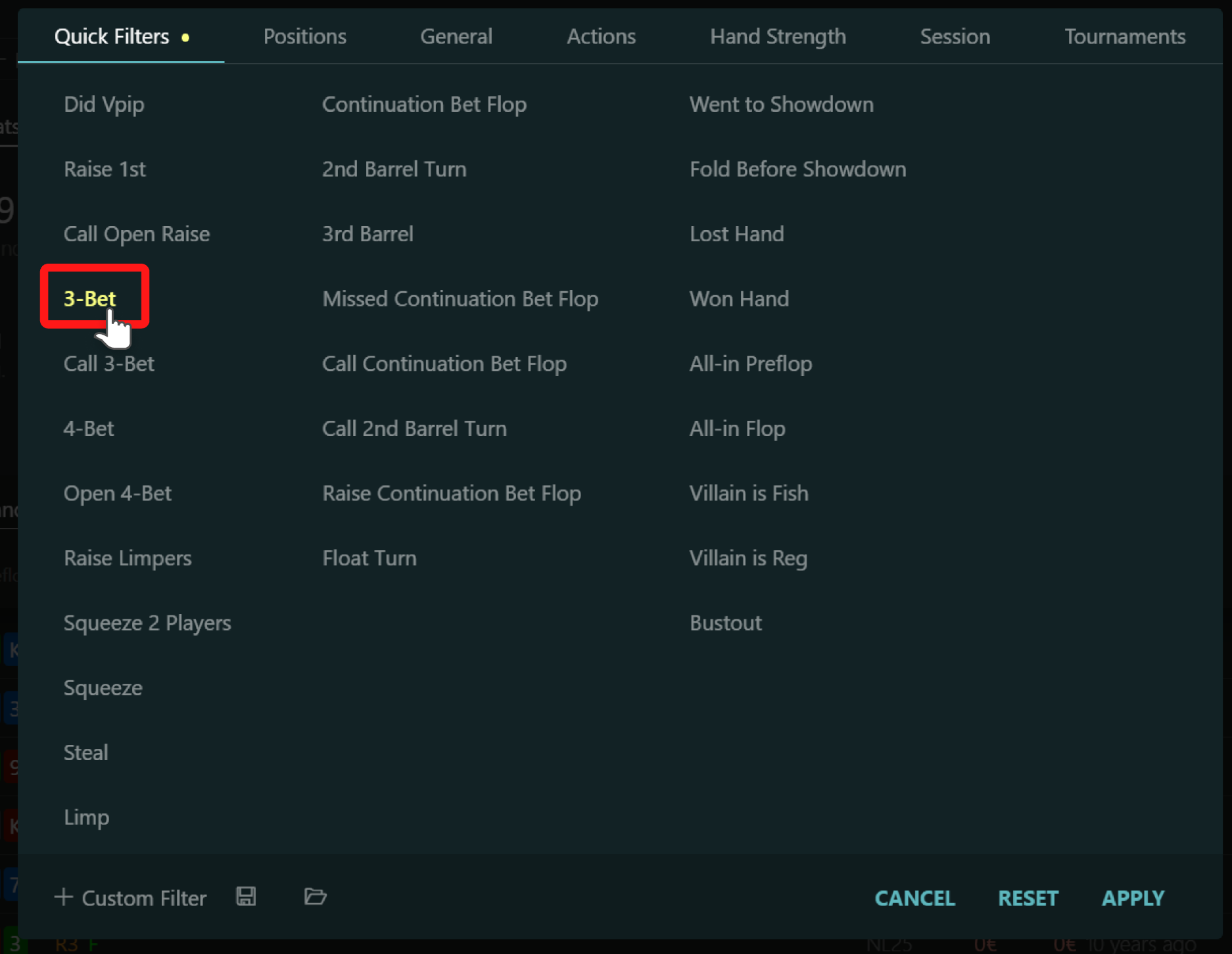
3. The report shows up!
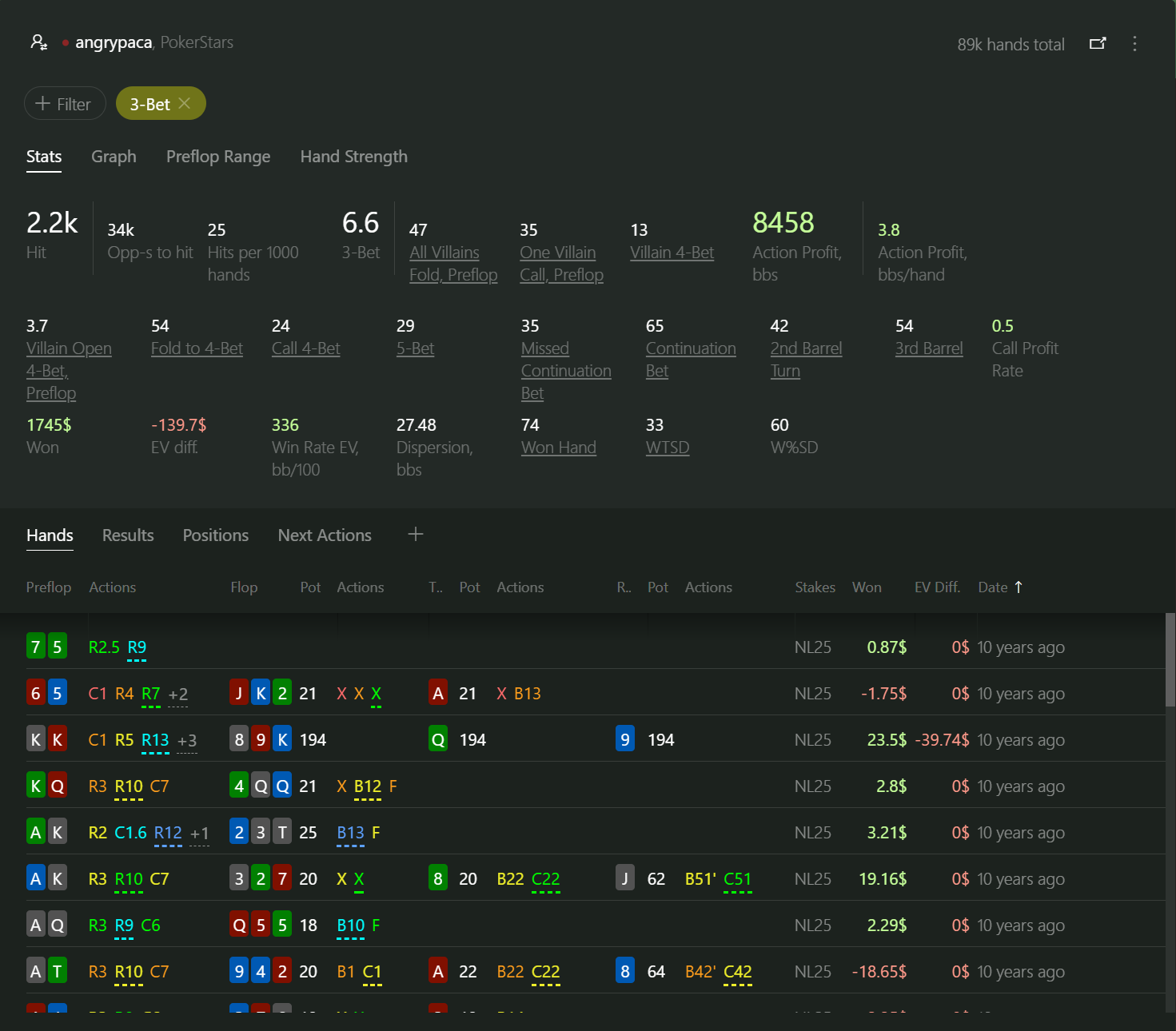
In the list of hands, double-click on any hand to open it in the hand replayer. Once there, you can review every hand where you made a 3-bet.
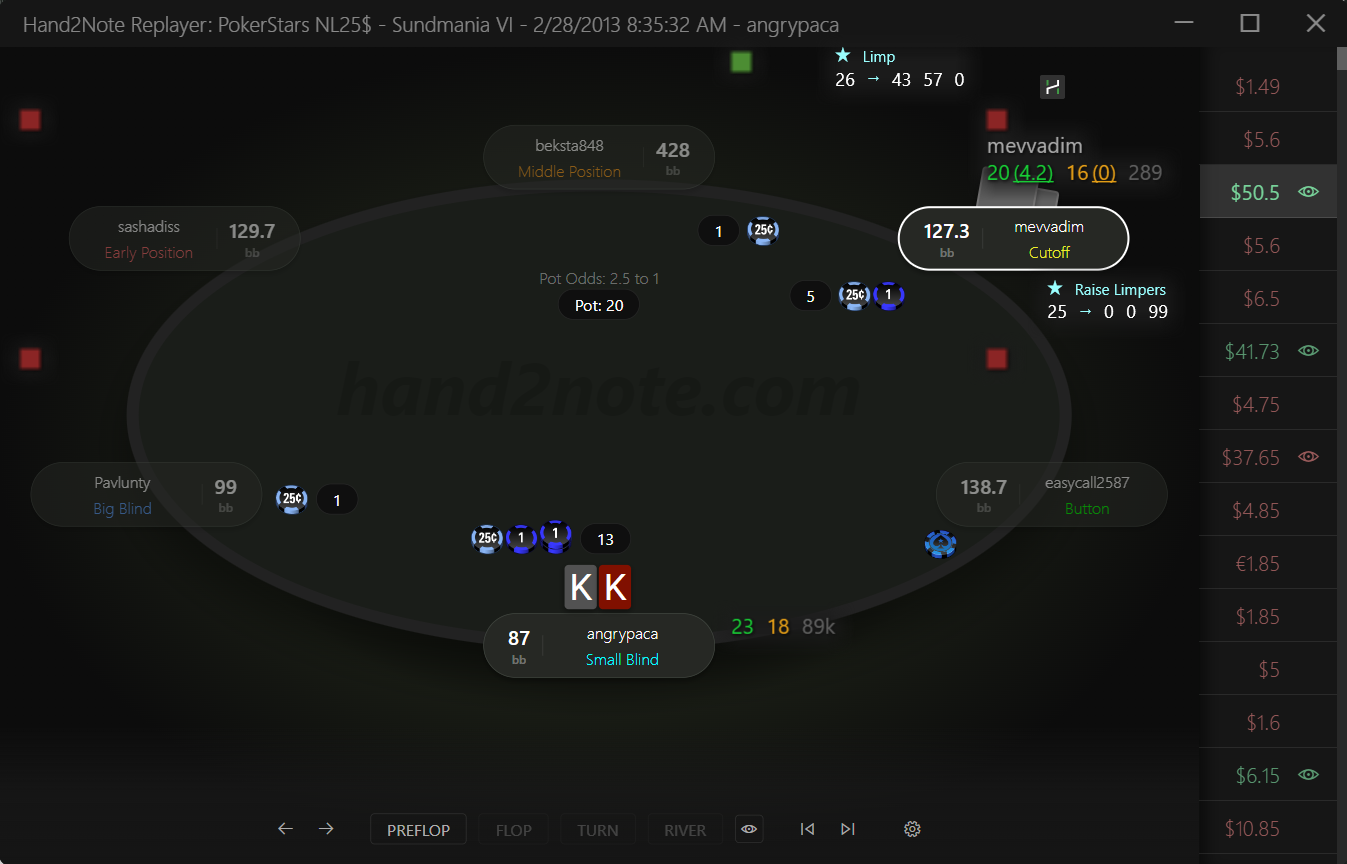
Hand2Note boasts the most flexible hand filtering system on the market. Many poker pros find the Custom Filter feature as the standout element in the latest Hand2Note release. Learn more in the Custom Filter in Reports article.
To save a hand filter, click the 'Save' icon at the bottom of the report filter dialog. Then, choose the destination file.
Fix leaks in your game that cost you money
Do you want to determine which decisions are losing you money?
Professional poker players dedicate hundreds of hours to analyzing poker hands. They identify and patch up ‘leaks’ in their game. They rely on a variety of stats as key indicators of these potential weak points. 'Action Profit' is one such indicator.
Action Profit tells you, well, how profitable, or unprofitable, your action is. If the profit is negative, you should revise your strategy.
For example, let's say I want to know whether my preflop 3-bets with weak suited aces, A7s - A2s, are profitable.
1. Click on “+ Filter” button
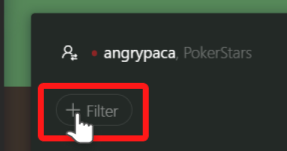
2. In the Quick Filter tab, select the 3-bet filter
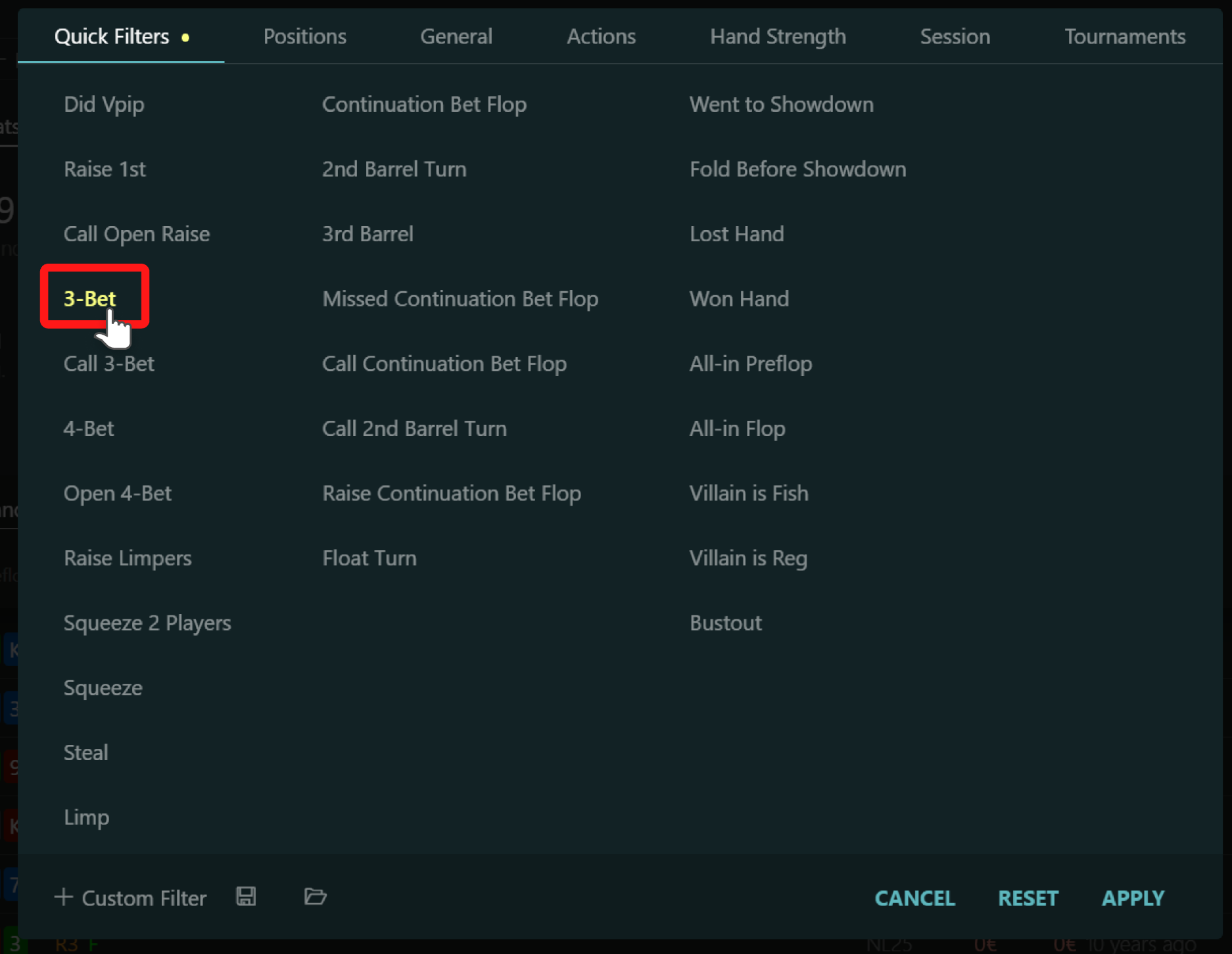
3. In the Hand Strength tab, select the A7s - A2s range
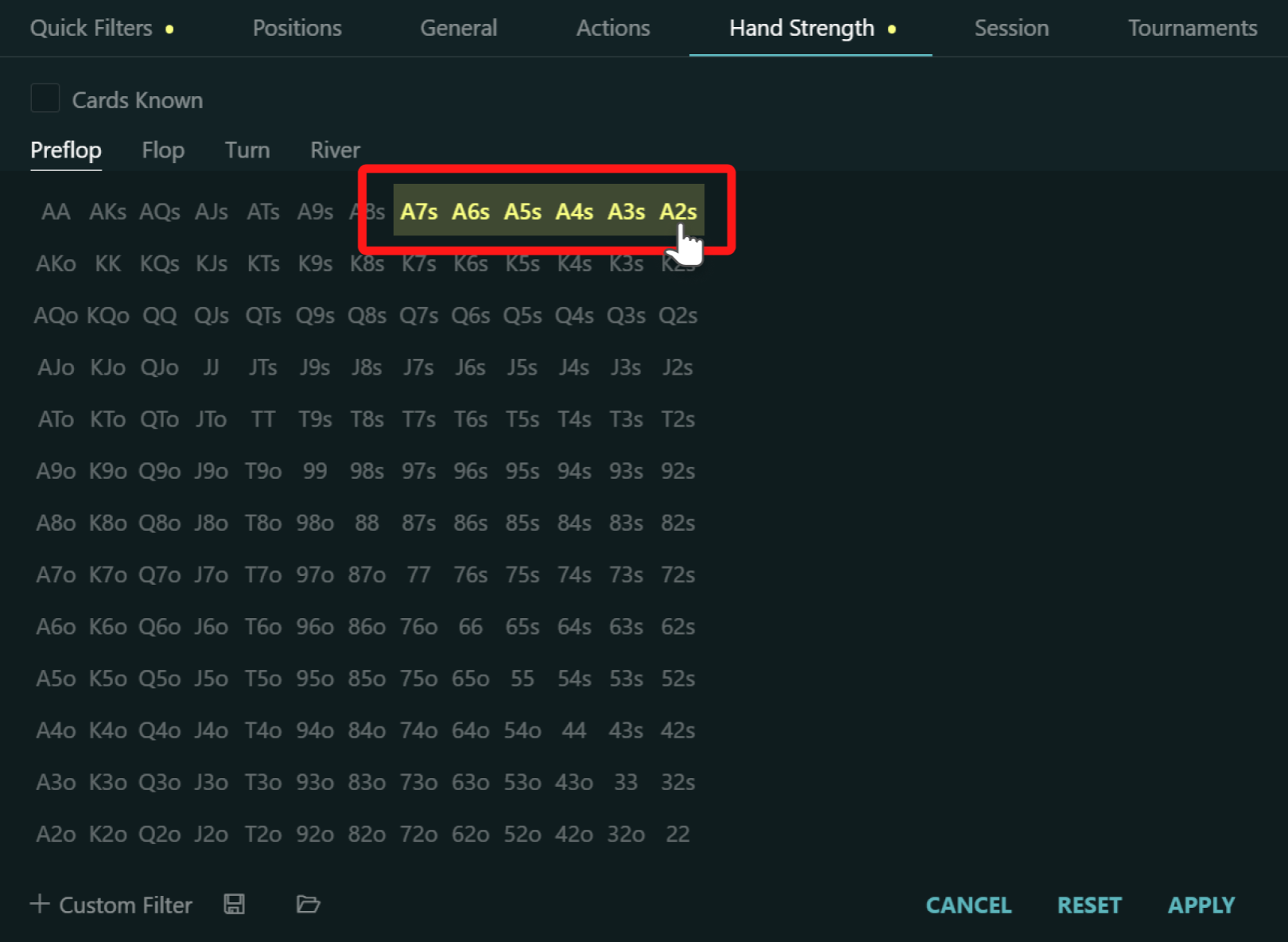
4. Click Apply and the report shows up.
5. Notice the stat called “Action Profit, bb/hand”
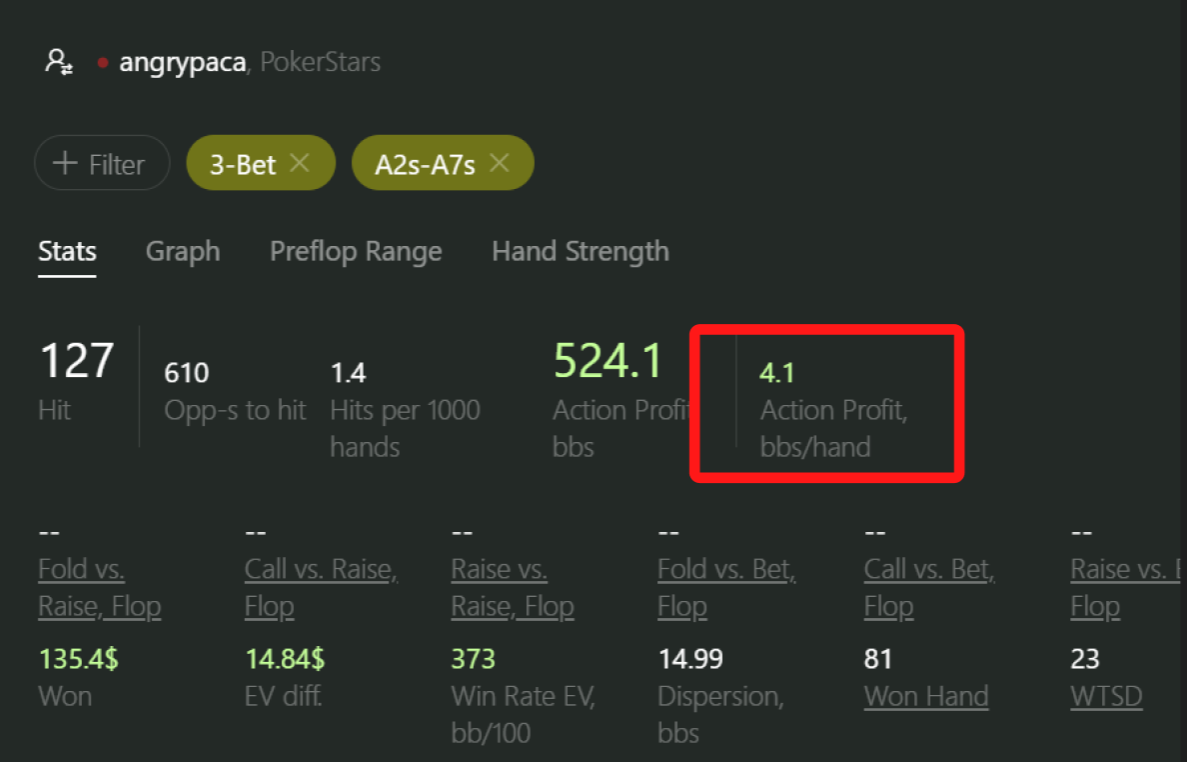
In my case, each 3-bet with a weak suited ace brought me 4.1 big blinds of pure profit. Not bad at all.
But what about you? How profitable are your 3-bets with weak suited aces? Are you making money or losing it? If your Action Profit is negative, say, minus one big blind, then you're losing one big blind each time you make this move. In this case, you should 3-bet more wisely.
The concept of Action Profit is a unique feature of Hand2Note. Learn more about it in the Action Profit article.
Build an exploitative strategy with Multi-Player reports
Create reports for the entire player group rather than for a single player. We call it a Multi-Player report. Use this feature to discover the most exploitative strategy against your competition.
Let’s say I want to see how top winners play at my stakes.
1. Open the Player Dialog in the report
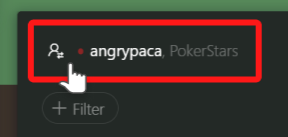
2. In the Multiple Players tab set “EV Win Rate” to five or higher and “Hands” to 1000 or more.
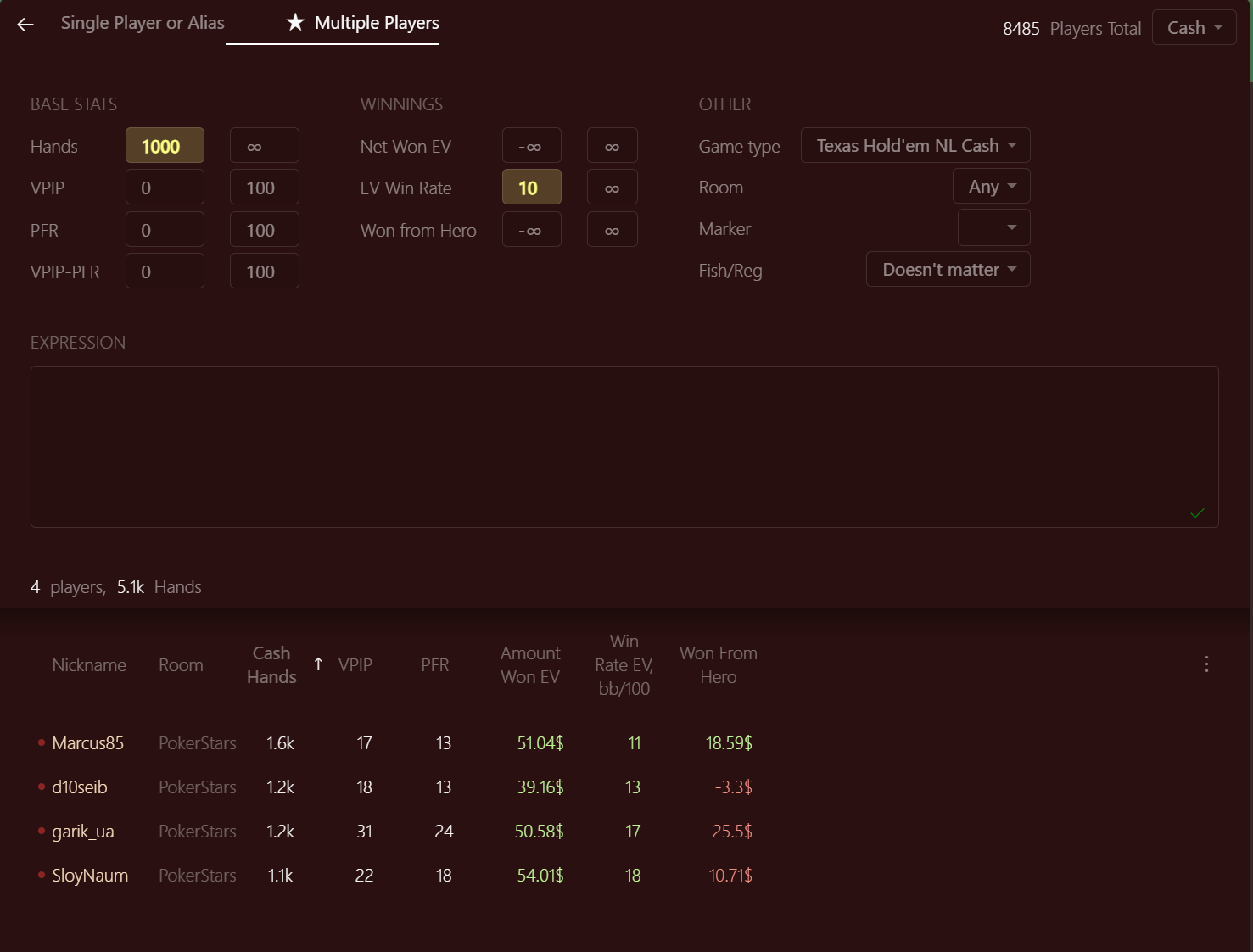
3. Click Apply.
4. The resulting report shows stats of top winning regular players whose win rates are five big blinds per 100 hands or higher.
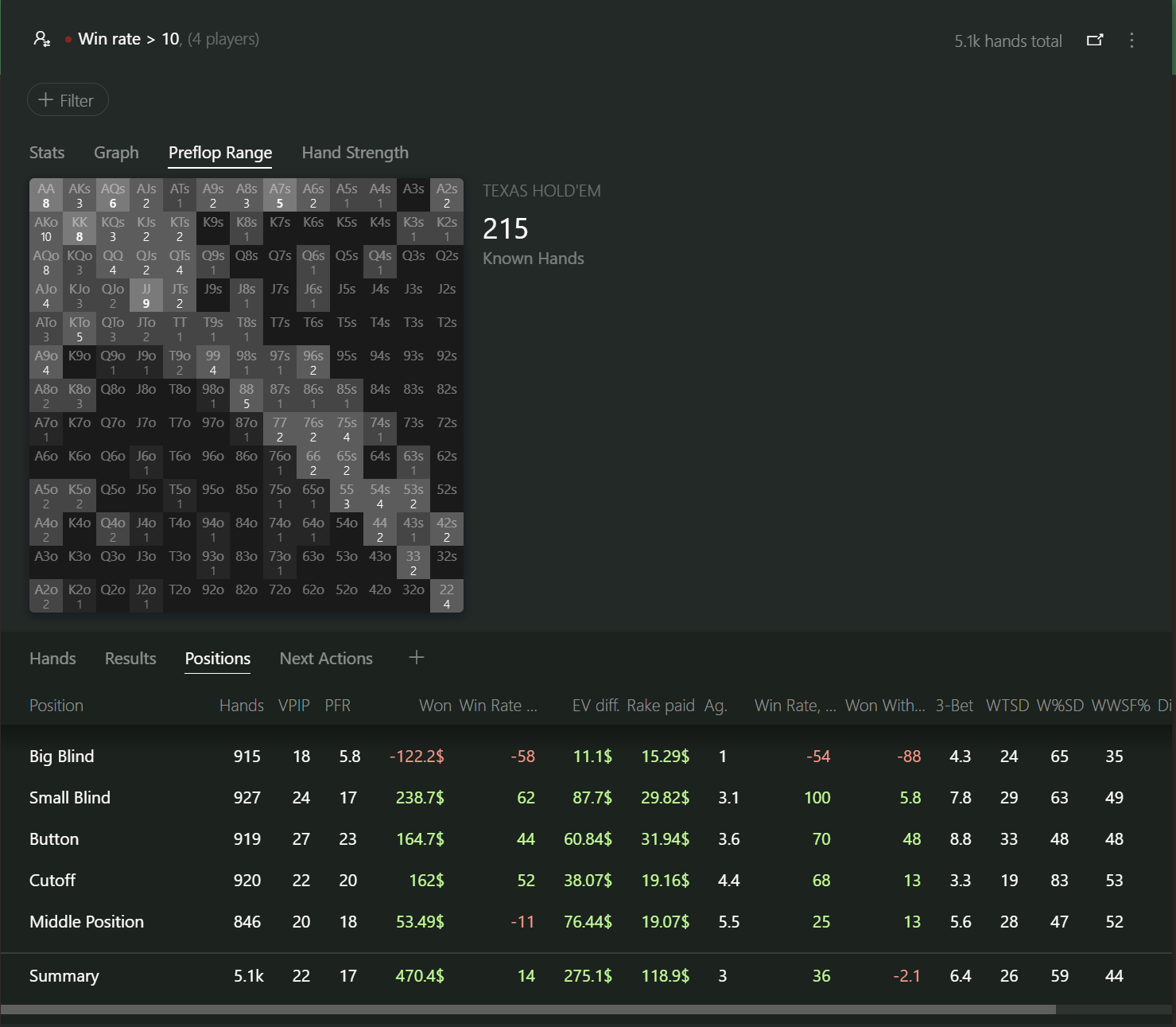
Many poker professionals regard it the most powerful feature of Hand2Note. With Multi-Player reports, they craft an exploitative strategy and boost their win rates. How? Learn more about it in the Multi-Player Reports article.
Compare reports side-by-side
In this example, I'll display my Open Raise ranges from two different positions side-by-side.
1. Select the Raise 1st filter in the Quick Filter tab and MP (Middle Position) filter in the Positions tab.
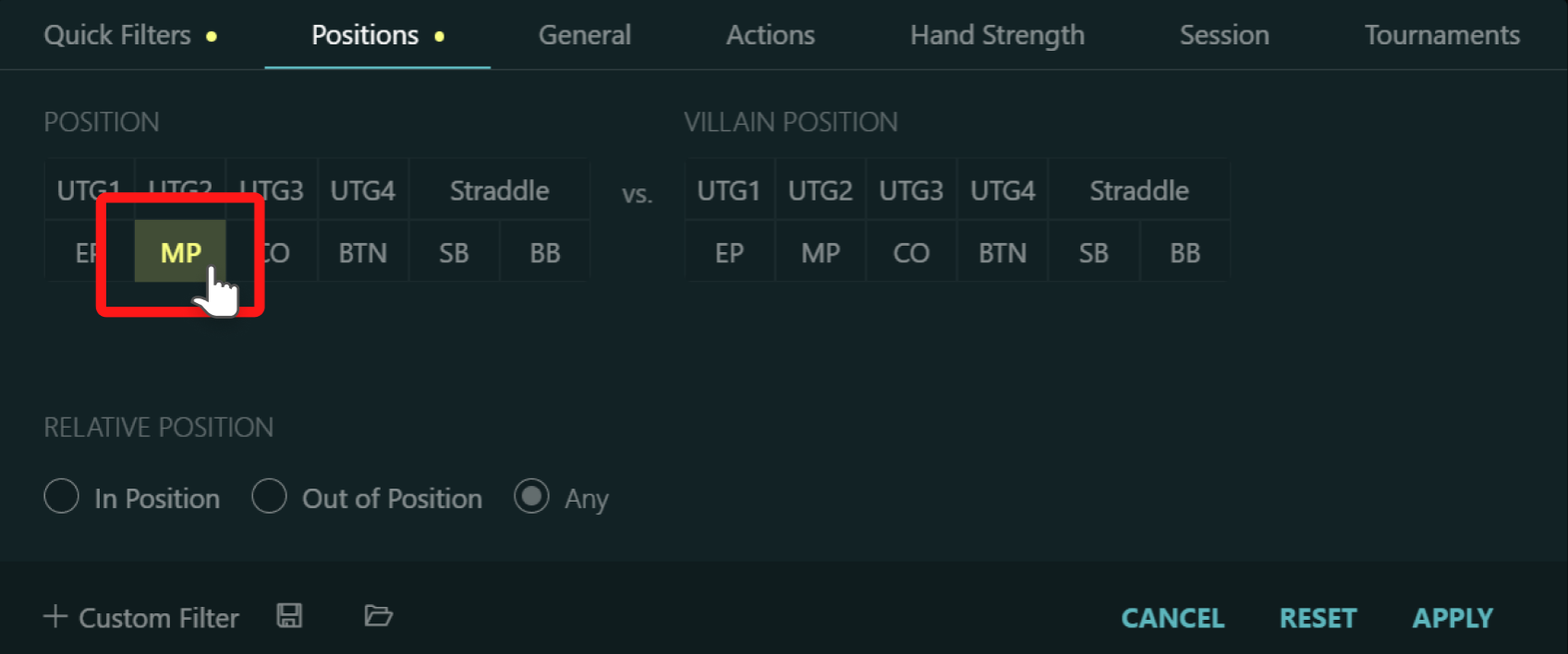
2. In the resulting report navigate the Preflop Range tab.
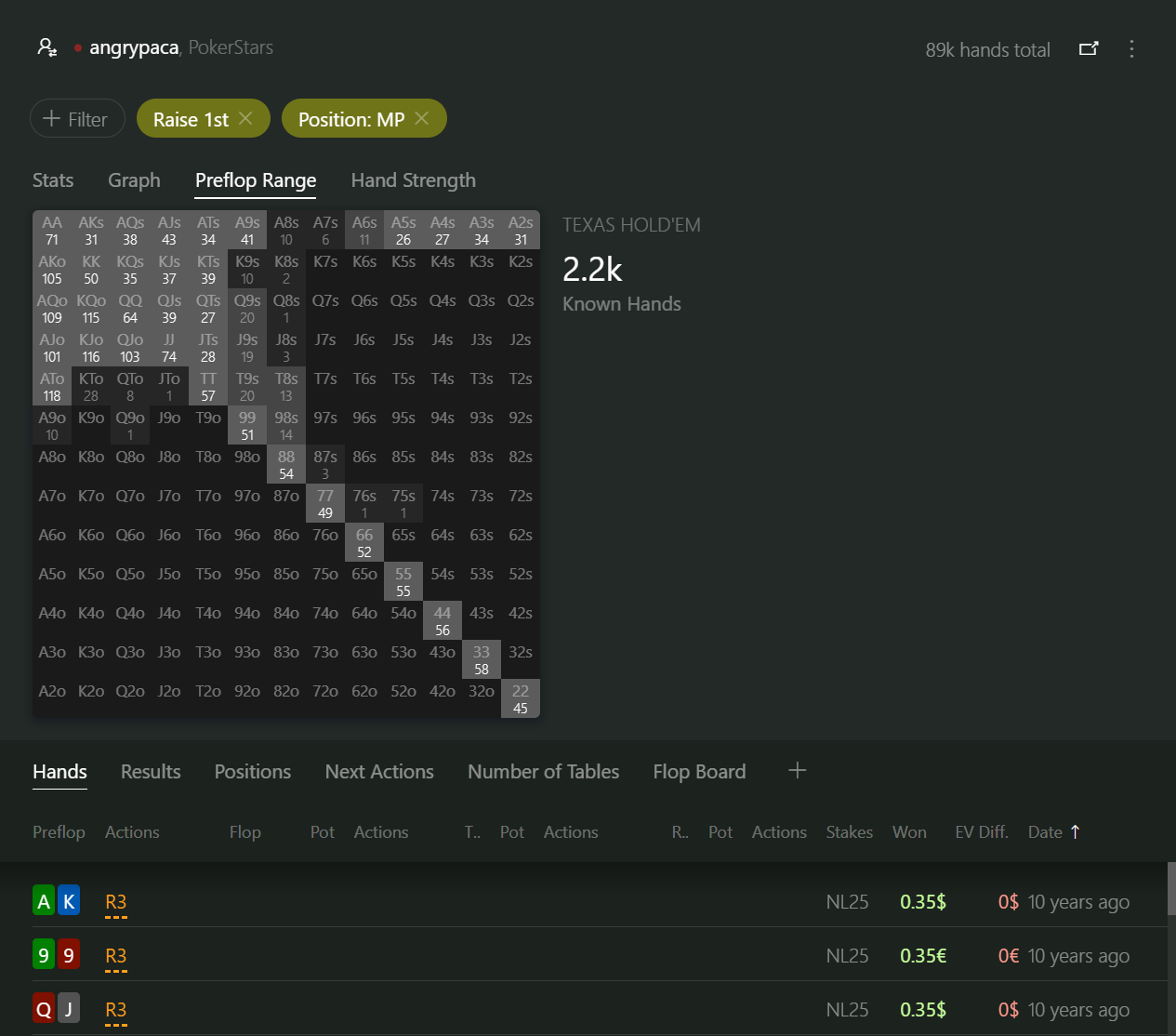
3. Click the Pin button in the report menu.
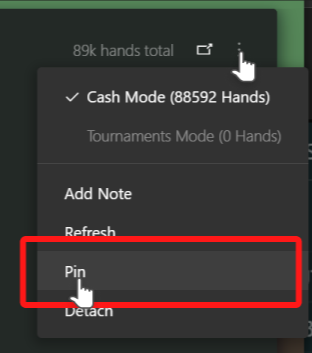
4. Switch the filter on the first panel to BTN, which stands for the Button position.
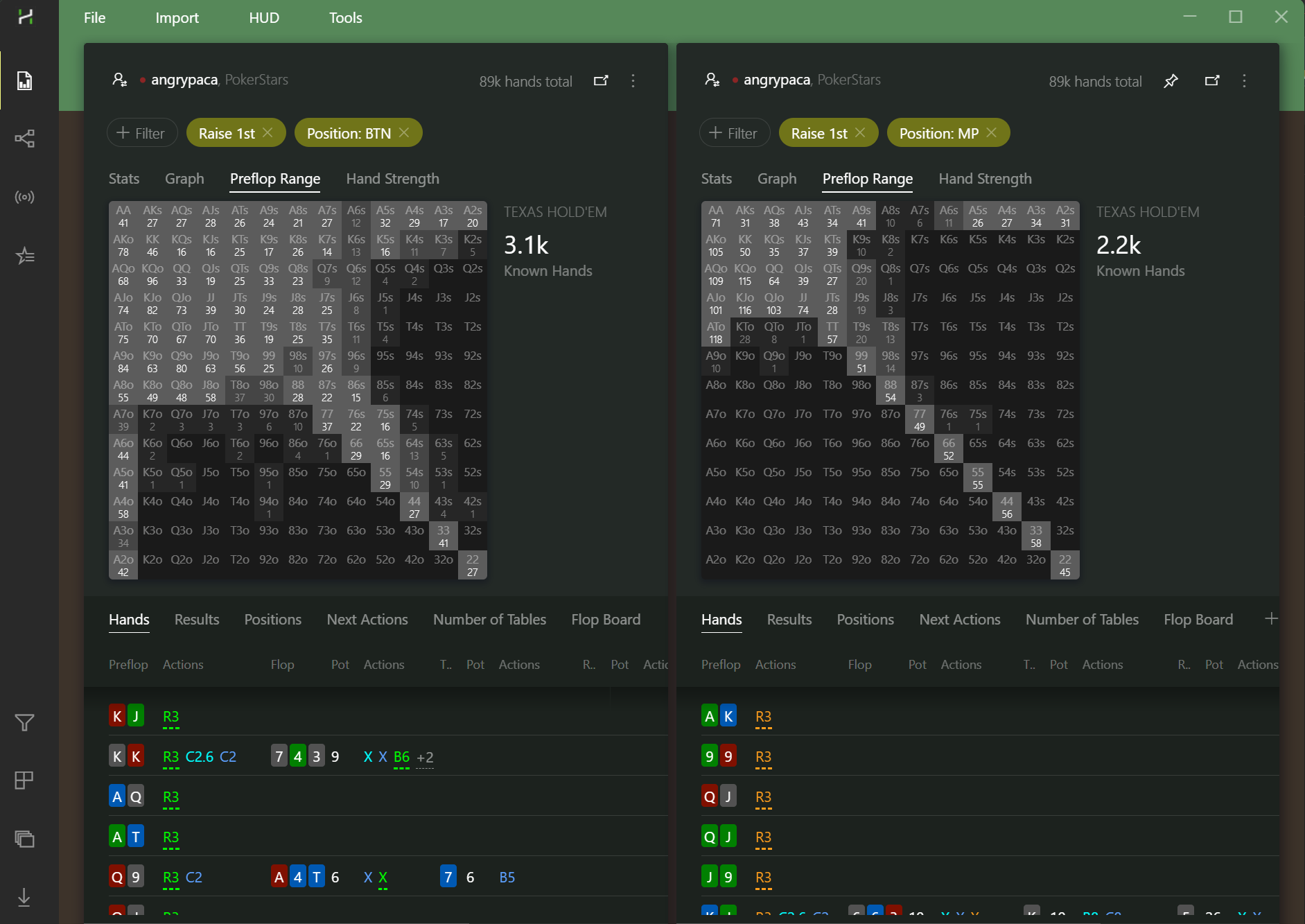
Can you spot the difference between my open raise ranges from the Button and the Middle Position?
Navigate between ‘spots’ with ease
We built Hand2Note to be user-friendly. We aim for you to spend less time fiddling with filters and more time diving into stats and strategy. That's where our interactive filtering system really shines.
In this quick example, I went from the “Open Raise from the Button” filter all the way to “Continuation Bet with Ace High after the Open Raise from the Button” with just a few clicks.
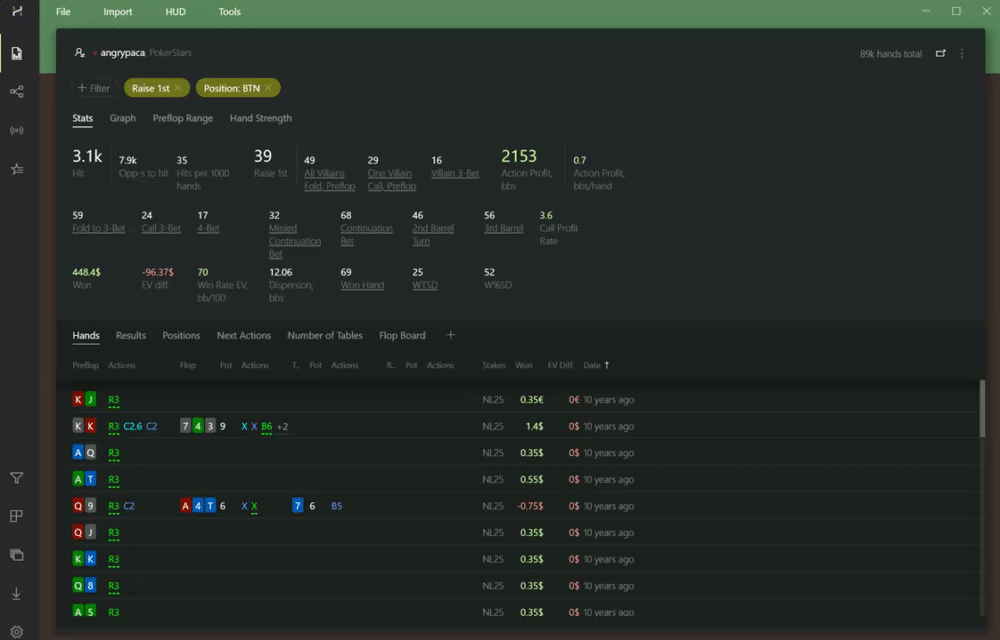
The screen below shows the highlighted filtered hands where I made a continuation bet with an ace high on the flop.
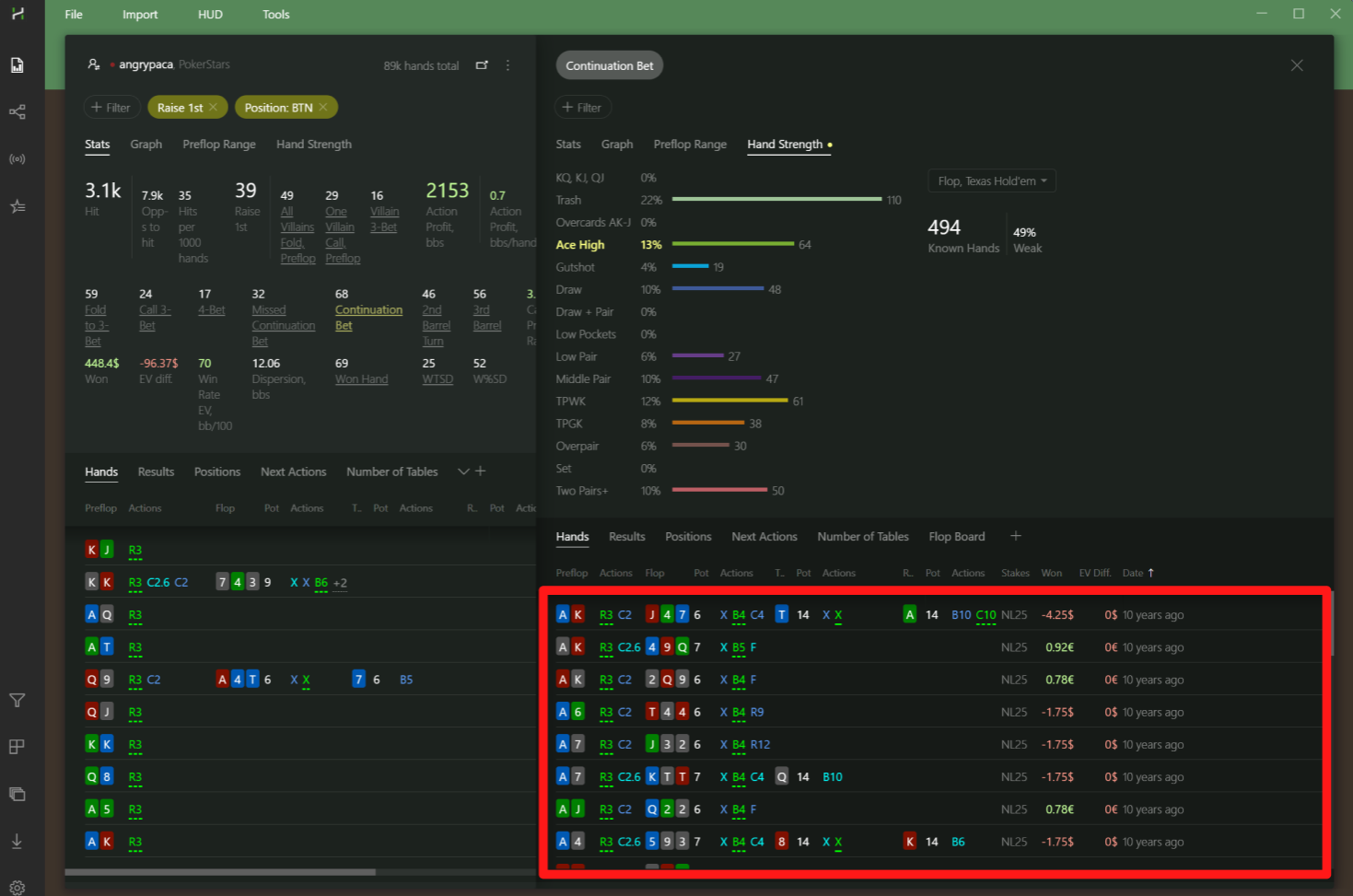
We've packed many more features into Hand2Note to make navigating between different situations as seamless as possible. Learn more about them in the Reports Navigation article.










